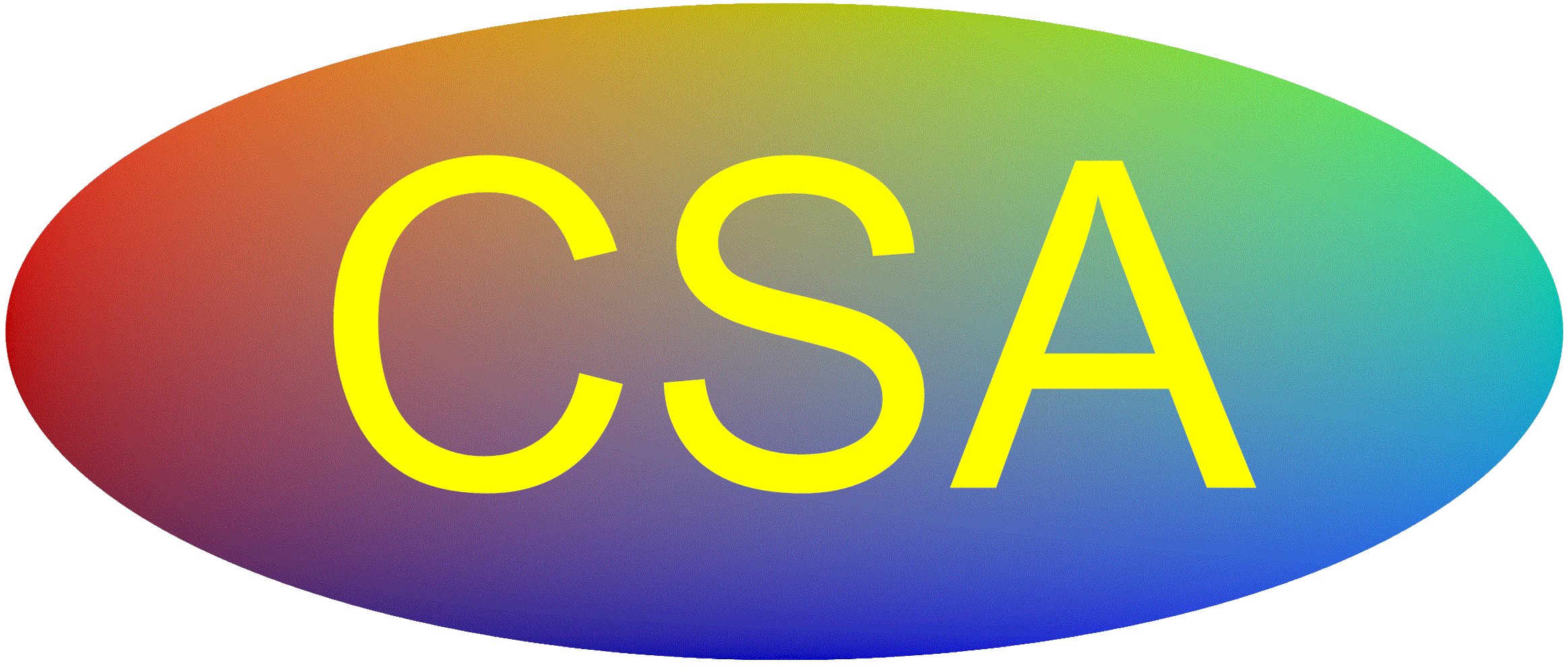Clearing Browser Cache
As we browse the internet, our computers get cluttered up with a lot of information that can create problems. These include cookies, photos, pages, tracking information, etc. If you work for a company and schedule multiple people for CSA exams, your system can become confused with who you are processing. Examples include auto fill fields where it enters your name, address, etc. It may put in the wrong name or address automatically. Or, it may select the wrong exam for a person based on a person you processed yesterday. These items are stored in cache memory.
We have also noticed issues when a candidate is trying to schedule an exam and there are no available test dates, or only a month out. Most centers will have dates available within a week (if not around school holidays). Clearing cache seems to help with showing proper scheduling availability.
One thing you can do anytime you are experiencing computer problems is close out of everything and RESTART your computer. Many times this will fix problems such as printing, software that is doing funny things / acting funny, or other challenges. This only removes recent memory that can become cluttered or confused. Especially if you have not restarted your computer in several days. Note that putting your computer in Sleep Mode or Hybernate is not the same as restarting. These actually create problems over several days and will require occasional Shut Down or Restarts.
A cache is a temporary storage area that holds frequently accessed data or instructions for quick retrieval. It acts as a buffer between the main memory (RAM) and the CPU, or between a web browser and a web server, reducing the time it takes to access data. By storing frequently used information in the cache, systems can avoid repeated retrieval from slower storage locations, improving performance.
Everyone should occasionally clear out this old information to help your computer run faster and smoother. There are lots of browsers and we cannot keep up with all of them. Below we are providing an example for Microsoft Edge. At the bottom of the page are some links to search the internet for some common browsers.
WARNING: You need to be careful on what items are checked to clear. CSA is not liable for any lost information. We suggest you search the internet for your particular browser and get help if needed. The information on this page is general to help understand how this can resolve some issues, such as trying to reset passwords when you process multiple people. DO NOT CLEAR / DELETE YOUR PASSWORDS UNLESS YOU REALLY UNDERSTAND WHAT YOU ARE DOING AND INTEND TO LOSE ALL THAT STORED DATA. PASSWORDS AND USERNAMES WILL BE DELETED IF THE WRONG BOXES ARE SELECTED.
MICROSOFT EDGE
This may not be the latest process depending on updates. Search the Internet for additional or latest format and procedures.
Click on the three "..." in upper right for settings. Then select DELETE BROWSING DATA.
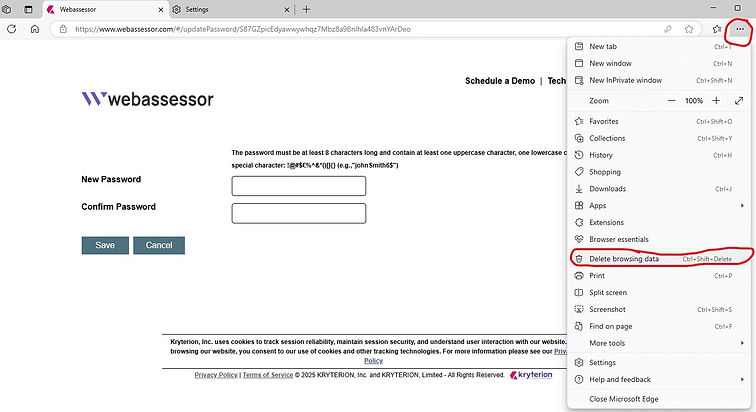
In the Browsing Data window, select the time range you want to delete. Selecting All Time will do a better job of cleaning your old data. However, you may only want to select the Last 7 days, or another option to start with.

Verify what boxes are selected and what you would like to clean up and delete. Understand that you may need to sign back into sites you are currently in. You will also need to re-enter the entire URL of sites you frequently visit (for the first time, until you clear memory again.

Make sure to scroll down and see additional options. DO NOT CHECK THE PASSWORDS BOX unless you want to loose all your usernames and passwords stored in memory. Other items are up to you based on what you would like to clear out.

Once you have verified all the boxes you want to clear, select Clear Now. Then see if this fixes your problem.
Search How to Clear Cache in Windows Edge
Search How to Clear Cache in Google Chrome